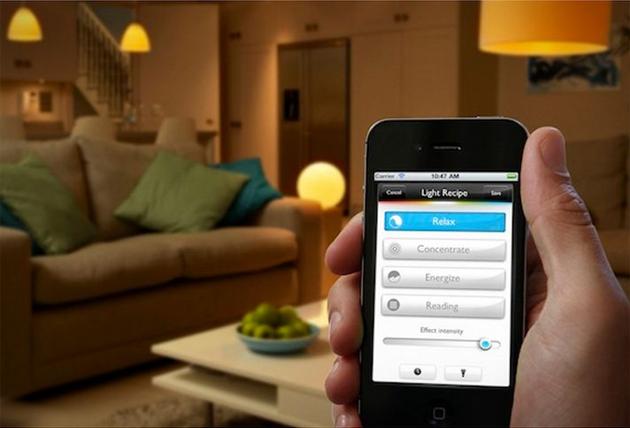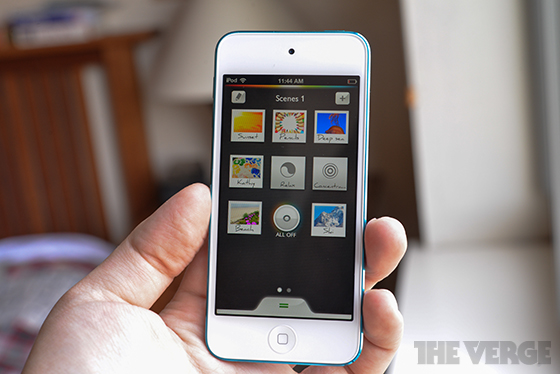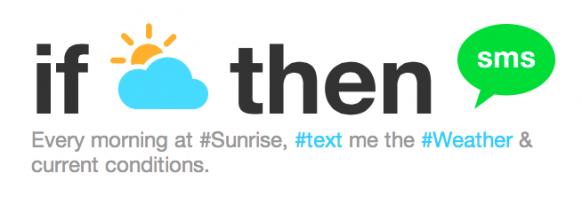For roughly 200$, anyone can walk into an Apple store and grab a Philipp’s Hue Light starter kit (and for even less you can purchase one of their competitors, though they may work with less applications on the Apple Store). Past the initial excitement of changing colours and ambiance through the ready-apps Philip’s Hue (your basic controller), Goldee (Rotates through various tones and colours for a more lively ambiance), and Invadr (plays to your music with a light show), you may find yourself looking for uses that will turn your house into a smart house.
Light for Time Management
Although not greatly marketed, an interesting use of Philip’s Hue Lights can be time management. Philip’s has hinted at this use through this promotional video, where a young Londoneer learns about the rigours and discipline she will need growing up, through the Hue Lights. While the light cues in this video are essentially driven by her parents manually entering the colour on the Philip’s Hue application at the right time, the idea has potential for automation, using a few additional free tools and some grown-up thinking!
How to Create your Personal Time Management System by Using Philip’s Hue Lights
Adult life is also regulated by repetitive tasks and daily, weekly and monthly routines. Light cues are a great alternative to phone reminders or emails: You may be saturated with incoming phone vibrations and emails, you certainly will have a harder time ignoring a light changing colour in your home. Philip’s Hue Lights remain on a set colour when programmed, until you come and manually turn it off or change it back to the colour you want. This helps you be attentive to the light when it is signalling something. A second advantage is that while emails and phone are peripheral tools (which may be in another room or simply not heard), the lights are immersive to your experience, and hence easier to notice. Even when captivated by a good book in the morning, or when you’re preparing tomorrow’s lunch in the evening, a flashing light will be easily noticed, and will help you keep up with your schedule. Of course, if you have kids, this may become an excellent tool to get them out the door on time for their school bus, too.
Achieving this level of organization is very simple: it requires only 4 easy steps.
Step 1 : Chose your Flow
Think of the routines you want to establish for yourself. These are things you must do on a repetitive basis, either daily, weekly or monthly. Here are some ideas:
(1) Banking Activities: Monthly bill payments, mortgages or rent payment, stocks follow-up, etc.
(2) Winding down or relaxation time: If you keep a moment to yourself during the day to wind down or relax before heading to bed, lights can signal the time change
(3) Waking up and Going to Bed times: your lights can be programmed to automatically wake you up or dim down and close for the night, for a more natural light experience. This can be especially useful in winter times in the Northen Hemisphere countries, where the natural light decreases in the cold seasons.
(4) Getting ready: you can have the lights flash three times at set times in the morning, reminding you to be on your way shortly; the lights can be programmed to automatically go on or off when you approach or leave the house as well.
(5) Gardening Uses: Once a week, you can have a green light go on to remind you to water the plants (or as often as needed)
(6) Kitchen Uses: While you cannot program this ahead of time, it is possible to set a timer to change colours when cooking a roast or other items that are at risk of being forgotten.
(7) Any other repetitive task which requires reminders such as : computer back-ups, planning your weekly meals, laundry, brushing teeth, etc.
No one person will chose exactly the same set of rules for their lights, and it is possible to personalize the warnings (ex. children vs parents) by letting the apps know which lights to flicker or change colour from. It is important to be selective when choosing the routines that will be associated to the light changes, so that they remain effective, and do not overwhelm or otherwise become “noise”.
Step 2 : Download IFTTT, Goldee and Philip’s Hue Lights
These three applications are fairly intuitive to use. Here are ideas on possible uses:
IFTTT: If This Then That is the automator for most of the ideas explored above. It allows lights to blink, loop through a series of colour, or change to a set colour based on various parameters such as time and date (the most useful for time management systems), incoming email or tweet, or even the weather outside.
Goldee: Goldee lets you program a light show which slowly dims down the light on the night setting. This may be a way to wind down without having to do something active such as read. The lights will close themselves off automatically after a pre-programmed time. (This is a timer functionality and must be manually activated each time you wish to use it)
Philip’s Hue Lights: This application can come handy for pre-programming lights turning on and off depending on time of the day, the day of the week (but will not work for monthly reminders), and your location. You can also use the functionality timer for uses such as kitchen timers.
Step 3: Configure the Lights
Once your have downloaded the apps, select the appropriate app as described above and set the colours, times and dates according to your specific routine. If you want more inspiration, you may look up the recipes posted by other users on IFTTT.
Step 4: Configure the SMS
In some cases, it may be useful to combine the lights with an SMS reminder, highlighting what the colour is signalling. For instance, when your lights blink in the morning, to get you going, you can also configure IFTTT to send you an email simultaneously, reminding you it’s time to go. This may not only be helpful as a reminder in the beginning (when you may not know your system off by heart yet), but it may also prove interesting later on, as a reinforcement for your message. You can also supplement your regular system with extra SMS messages programmed through IFTTT, such as a weather forecast for the upcoming day, so you know what clothes to prepare the night before!